
Apple iPad is a great portable device, which is a reliable device along with its strong performance. iPad allows you to access the internet anytime, anywhere, as well as do all the work like editing, graphics designing etc. in a laptop. But sometimes some technical problems arise in the iPad. By the way, frequent Wi-Fi disconnection is a common problem.
If the Wi-Fi in your iPad disconnects frequently, then there is a problem in working. Especially if you are on a video call with someone, then the call gets disconnected. If you are doing any work connected to the internet, then the work stops. Sometimes restarting the iPad solves this problem. But if the problem still persists after restarting, then you can solve it by doing some other solutions.
If Wi-Fi keeps disconnecting on your iPad too, try the following solutions.
1. Try resetting your Wi-Fi router once. Resetting the router refreshes the Wi-Fi network and the issue gets resolved.
2. If the problem still persists, try resetting the Wi-Fi settings on your iPad. For this, go to Settings, go to General, click on Reset and reset network settings. This will reset the Wi-Fi settings of the iPad, allowing you to easily connect to Wi-Fi again.
3. If the problem is not solved after all these measures, you can also perform a factory reset of the iPad. However, this is the last resort. And don't forget to backup the iPad data before factory reset. Factory reset will erase all settings and data on the iPad. Afterwards the iPad will become a new device.
By following these methods you can easily solve your iPad Wi-Fi connection problem and use the Internet.
What to do if Wi-Fi keeps disconnecting on the phone?
1. First of all restart the phone. By doing this the Wi-Fi problem will be solved.
2. Reset the Wi-Fi router in the same way as the tablet. This will refresh the Wi-Fi network.
3. Reset the phone's Wi-Fi settings. For this, go to Settings, go to General, click Reset and reset network settings.
4. Move the router. If placing the router in a particular location is causing problems, remove the router and place it somewhere else
5. Change the Wi-Fi band. Switch from 2.4 GHz to 5 GHz or vice versa.
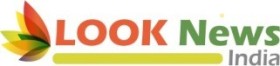 look news india
look news india