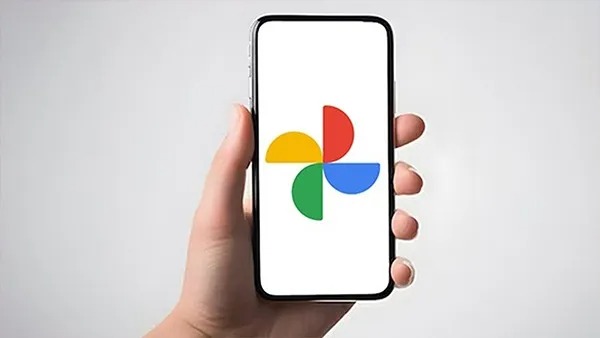
Google provides many different features and services for its users, which make your daily work easier. Also, with the advent of AI, many features have improved. One such feature is found in Google Photos. This feature is called the Magic Editor Tool.
Google Photos' Magic Editor is an AI-based tool that lets you easily transform your images. With its help, you can remove unnecessary things from your photo. With the help of which you can remove unnecessary objects from the photo, move the elements back and forth, even change the background.Follow these steps to use the Google Magic Eraser tool.
Step 1: First of all open the Google Photos app on your phone.
Step 2: Then select the photos you want to edit.
Step 3: Now it will open in the photo editing app.
Step 4: Now click on the Magic Editor button, you will usually find this button at the bottom of the editing screen.
Step 5: Next, tap, circle, or brush to select the object you want to delete. Then drag it.
Step 6: Now remove that element using the eraser tool.
Step 7: Apart from this you can use various tools. You can save the photo by setting the light adjustment of the photo.
be very careful
– Use the correct options and settings to get the right results.
– This editing may take some time, so please be patient.
– Edit photos in high quality for better results.
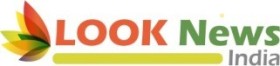 look news india
look news india


