WhatsApp call recording is not officially available: Know why
Before discussing the recording methods it is important to understand why WhatsApp does not have this feature:
- Privacy Concerns: Call recording may violate user privacy. WhatsApp prioritizes end-to-end encryption, ensuring that only call participants can access the conversation.
- Legal restrictions: Recording calls without consent is prohibited in many countries, making it challenging for WhatsApp to implement such a feature globally.
- Data Security: Enabling the recording option may lead to misuse, increasing the risk of a data breach or unauthorized sharing of sensitive conversations.
Third-party apps for WhatsApp call recording
Although WhatsApp doesn’t support native call recording, several third-party apps can help. Below are some such apps which can be used WhatsApp can be used to record calls ,
1. Cube ACR
features ,
- It records WhatsApp calls as well as calls made on other platforms like Skype and Zoom.
- Features automatic call recording when enabled.
- Allows playback within the app.
- Availability : Free with optional in-app purchases for advanced features.
2. SalesTravel
features ,
- This premium app is mainly designed for professionals who require call recording for documentation.
- Provides analytics and cloud storage for recorded calls.
- Supports seamless integration with CRM tools.
- Availability : Subscription-based service.
3. ACR Call Recorder
features ,
- Provides a user-friendly interface to record and manage calls.
- Supports various formats for saving recordings.
- Adaptable to both personal and business needs.
- Availability : Free version available; The premium version offers additional features.
Step-by-step guide to record WhatsApp calls
Follow these steps to record WhatsApp calls safely and efficiently using third-party apps:
Step 1: Install the call recording app
- Go to the Google Play Store or the corresponding app store for your device.
- Find and download apps like Cube ACR, SalesTrail or ACR Call Recorder.
Step 2: Grant the necessary permissions
- Open the app after installation and grant permissions for microphone, storage and accessibility settings.
- Make sure the app is configured to work with WhatsApp calls.
Step 3Enable Call Recording
- Some apps like Cube ACR require you to manually activate call recording for specific apps, including WhatsApp.
- Go to app settings and enable call recording for WhatsApp.
Step 4: Make or receive WhatsApp calls
- Make calls or receive messages via WhatsApp.
- The recording app will automatically detect the call and start recording.
Step 5: Access and save the recording
- After the call ends, open the Recording app to listen to or manage the recorded file.
- Save the recording to a secure location or share it as needed (if legally allowed).
Legal Considerations for WhatsApp Call Recording
Recording calls may not be legal in all jurisdictions. Users should keep the following in mind:
- consent : Many countries, including India, the US and the UK, require the consent of at least one party to record a call.
- Objective : Recordings should only be used for legitimate purposes, such as documenting an agreement or for legal records.
- data security : Make sure recordings are stored securely to prevent unauthorized access.
Always confirm legal aspects in your area before recording a call.
Tips for Safe and Effective WhatsApp Call Recording
- Use trusted apps : Download only from official app stores and verify the authenticity of the app through user reviews.
- regular updates : Keep the app updated to ensure compatibility with the latest version of WhatsApp.
- avoid abuse : Avoid recording calls without explicit consent to respect privacy and obey laws.
- test the app : Make a test call to confirm that the app records audio clearly and functions as expected.
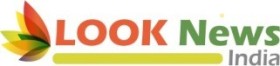 look news india
look news india