Android users keep getting many new features from time to time. This OS is widely used all over the world. There are many such features in Android about which users do not have the correct information. The name of one such feature is Android Recovery Mode. Many things can be done through this feature.

What is Android Recovery Mode?
For your information, let us tell you that many problems of the device can be resolved through the Android Recovery Mode feature. For example, if your phone is running very slow or is stuck on the same system. Also, this feature can prove to be very useful in case of malware in the phone. Apart from this, the phone's RAM and storage can also be increased through Android Recovery Mode and cache files can be cleared.
Key Features of Android Recovery Mode
By now you must have understood how useful this feature is for Android devices. In such a situation, updates can be applied to Android devices through ADB. If you want to put new RAM in the phone, then also this feature can be used. Along with this, you can update the OS by connecting the phone to the PC through this technique.
Another special feature is available in Android Recovery Mode. Through this feature, some files can be removed from the phone, which can cause some kind of problem in the phone system. Any minor problem occurring in the phone can be solved through this feature.
In Android Recovery Mode, there is also an option to factory reset the phone. Through this feature, all the apps, files and data of the phone can be deleted and made new again. Talking about other features present in Android Recovery Mode, you can customize the default interface in it. Also, by doing this, there is a slight change in the system. Custom ROM can also be installed in the device through this feature.

How to use Android Recovery Mode
To access Android Recovery Mode, power off the device.
After that press the power button and the upper part of the volume button. Do this until the fastboot menu appears.
Then press the lower part of the volume button of the device to access the Android Recovery Mode. After this, navigate to Android Recovery Mode.
After doing this select Android Recovery Mode via Power Mode.
After this, many options will be available in the Android recovery mode menu. Such as reboot, install update, data wipe, system repair mode and access to many advanced features can be taken.
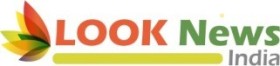 look news india
look news india
