
This must have happened to all of you at some time or the other, when you needed a TV remote and the remote was nowhere to be found. And if there are children in the house, the TV remote can sometimes be found behind the bed, under the sofa. Because TV remote is such a thing which gets lost again and again and then a lot of effort has to be done to find it. Therefore, the problem of finding the TV remote can be understood only by those people who have lost the remote.
But now there is no need to worry if you lose your TV remote, because you can use your smartphone as a TV remote. If you have an Android TV at home, you can use the phone as a remote using the Google TV app. Let us know how this app works and how it can be used. The Google TV app can be downloaded from both Android and iOS.
Step 1: First of all, open Google Play Store on your phone and install Google TV app.
Step 2: Now connect the phone to the same Wi-Fi network as your TV.
Step 3: If your TV is not connected to Wi-Fi, you can also use Bluetooth.
Step 4: Now open the Google TV app and click on the Remote button given below.
Step 5: Now this app will scan the device, as soon as your TV name appears in the app, so select this TV.
Step 6: Once your phone and TV are connected using Wi-Fi or Bluetooth, enter the code you see on your TV screen into the phone.
Now you can use your phone as a TV remote.
Use iPhone as a TV remote.
Step 1: First of all, connect your iPhone and TV to the same Wi-Fi network.
Step 2: Now install the Google TV app from the App Store.
Step 3: After this open the app and click on the TV remote icon.
Step 4: Once the app opens, it will automatically start scanning the TV.
Step 5: As soon as your TV's name appears in the app, select it and enter the 6-digit code you see on the TV into the Phone app.
Step 6: Afterwards tap on the pairing option and connect the iPhone to the TV. Just your phone will start working like a TV remote.
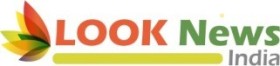 look news india
look news india


